


|
Drawing Properties |

|
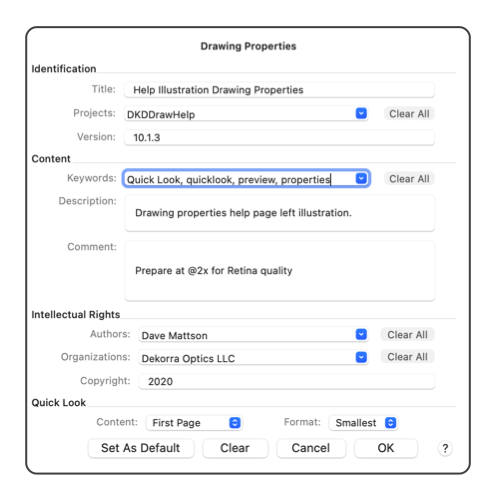
|
|
The Drawing Properties panel is used to save reference information with the drawing. One of the more important elements here is the Quick Look content. For large complex drawings, a Quick Look preview can be of little interest, yet the Quick Look content can easily double the size of the drawing file. The setting on this palette provides a way to remove the Quick Look content from the saved drawing file. If entries are made on this panel, reference information is saved with the drawing. The information on this panel is provided to the operating system for use by the Finder and Spotlight utilities. This palette provides access to your Quick Look preview behavior. This documentation is found below, at the end of the primary documentation section. The Quick Look content can significantly add to file size and file save (write) times. Set Quick Look content to Nothing for smalles file size and quick save times. The panel is accessed from the File main menu. Cut copy and paste all work with the text on the panel. Undo works for each session of entries, but not individual changes.
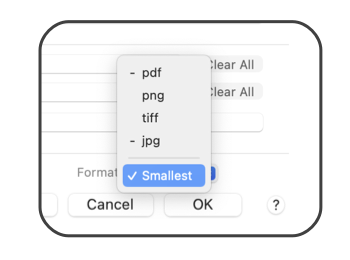
If the Quick Look content is set to None, this will provide a quicker save time for complex drawings with a large amount of vector content. In this case the Finder will represent the drawing file with a file-icon. If none of the provided Quick Look behaviors is appropriate, or if you have a specific "icon" to present to the Finder an icon-image may be provided in the drawing. Draw or import the desired icon-image, then send it to the Back of the Back-most layer. Then select "First Image" with the Content popup menu. It needs to be an image (bitmap or pdf), but it does not need to be actually visible in the drawing, the layer could be set to "Off". The provided property values are defined and supported by macOS, the Finder and Spotlight. The field names are those specified by macOS for tracking documents and document searches. The Get Info actions of the Finder may provide these values intact, depending on current and future features of macOS and user settings for the Finder. Power users may access this information with the Unix command line tools: mdimport, mdls, or mdfind. These command line tools are documented in unix MAN pages. The system identifier keys are as follows: kMDItemTitle, kMDItemAuthors, kMDItemKeywords, kMDItemDescription, kMDItemComment, kMDItemOrganizations, kMDItemCopyright, kMDItemProjects, and kMDItemVersion. |