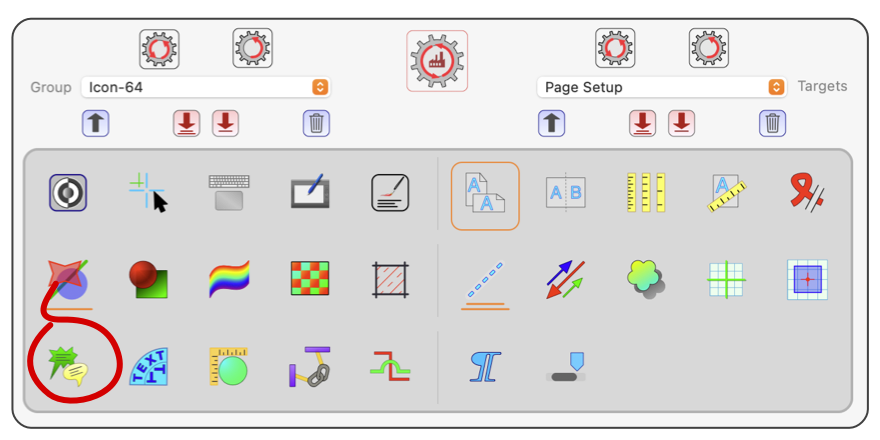
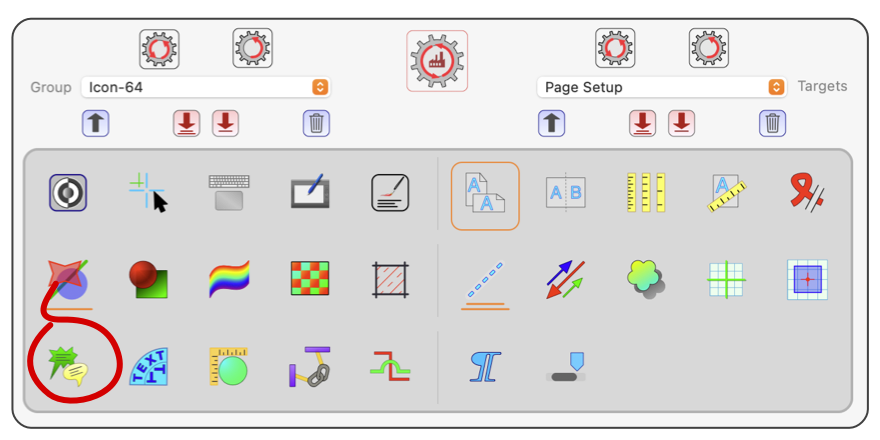
|
|
Text Bubbles 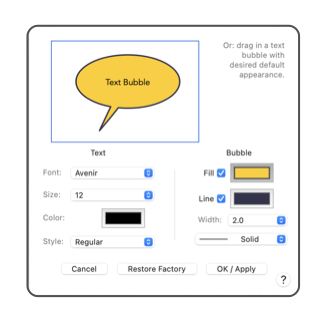
This panel is used to define the default settings for Text Bubbles. These are full featured text boxes decorated with an enclosing bubble shape and an indicator tip. They should be easily recognizable as the "speech bubbles" used in newspaper comic strips. On technical drawings they aere used as "Call-Outs" for adding special instructions or notes to drawings. Since these graphics have a dual nature as they are a combination of text and a bezier graphic. This means the common default values as defined for text or a Bezier graphic are not sufficient to define the initial or default appearance for a text bubble. This panel is used to define the default initial appearance of text bubbles. The text bubble tools are found on the Technical Tool Palette . The settings showing on this panel determine the initial appearance of a new text bubble when drawn with one of the four text bubble tools. There are two ways to set these defaults. The parameter selections are one method to define default attributes, they manage the most commonly used parameters. The second method is to drag and drop a text bubble (or any other text or Bezier graphic) from a drawing to the panel; the parameters from the incoming graphic are applied as defaults. The sample bubble shown at the top of the panel will reflect all default parameters.
For example if is desired to have a particular color gradient or pattern for the text bubble background fill, design a text bubble on a normal drawing add the gradient. Then drag and drop the this text bubble to the top area of this panel. The gradient will then be applied for any new text bubble. A drag and drop input graphic doesn't need to be a text bubble graphic. Any graphic will carry in the parameters that apply. For example a rectangle dropped on the panel will bring in Bezier graphic parameters, leaving all text aspects unaltered. |