



|

|

|
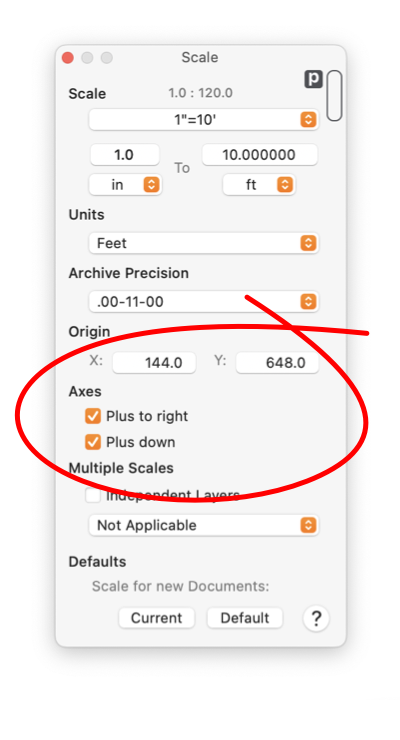
|
|
Axes Direction The direction of each axis may be selected using the two checkboxes shown. The axes settings apply to a drawing (document). Several drawings may be shown on the desk top with different axes directions. Those shown on the panel apply to the drawing shown in EazyDraw’s top window.
An axis direction may be changed at any time. Individual graphics are not effected by this change, their position data remains constant. However, when redrawn on the display window they will appear to have moved. Their shape will be a mirror image of the shape before the change. Changing an axes direction may cause drawn graphics to be "Flipped" off the display window (screen and paper). You may need to Zoom Out and move the Origin to bring them back into view. The numeric position values shown on the Graphic Details Inspector depend on the directional position of the graphic relative to the origin. If the direction is changed, the drawn graphic item will move, but the position stays the same. Therefore no changes are seen on the Graphic Details Inspector when the axis direction is changed. When changing axes direction it is useful to show Rulers on the drawing. They can provide numeric feedback concerning the relative location of graphics, the origin, and the drawing. |