



|

|

|
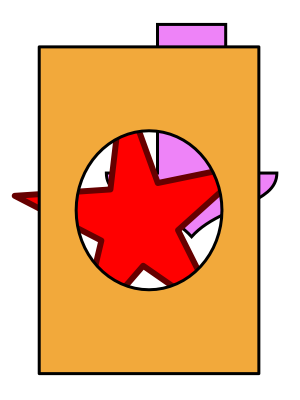
|
|
Frame A pair of graphics is used to "Frame" other graphics. One graphic, the front most, punches a hole in the second graphic of the frame pair. The Frame group can be thought of as the frame and matte of framed picture. If there are other members of the group, they form the picture of the frame/matte analogy. Two or more graphics must be selected for this menu selection to apply. The front most selected graphic forms the punched hole of the frame, the next graphic behind in the painting order forms the outer portion of the frame. Gradient Fill may not be applied to a Frame. It may be applied to any of the other graphics visible through the frame, but not the frame's annular region. A gradient fill may be applied to an annular region by Welding the crop path (inner frame border) and frame path. Use the Convert to Welded Bezier menu command found on the Tools main menu. A Group welded with the "Group Weld" will not accept a gradient fill.
All graphics in addition to the two framing elements, in the frame group, are fully cropped by the window (or punch-hole) portion of the frame. Other graphics on the drawing are not cropped but are visible through the hole punched in the frame by the cropping graphic. In the example to the left a red star is part of the frame group and the blue shape is not part of the frame group. Framing has affect on the relative drawing order of graphics. All graphics in a frame group are brought to the same position in the drawing order. This may cause a change in the appearance of a drawing. Note that "Unframe" may not be exactly the same as an Undo of a "Frame" action. Undo will restore each member to its original position in the drawing order. Unframe will place each member at the drawing order position of the group. |