

|
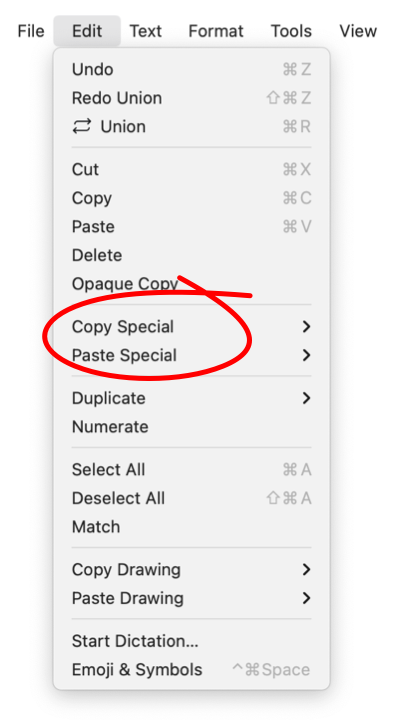
|
|
Copy Special This submenu provides methods to extract shapes and paths from a drawing. A numerical Cartesian coordinate representation is placed on the system clipboard as a formated string of text. Selected shapes are copied to the clipboard, as a sequence of coordinates. The submenu is accessed from the main Edit menu. One or more graphics with a Bezier path must be selected in order for these commands to enable.
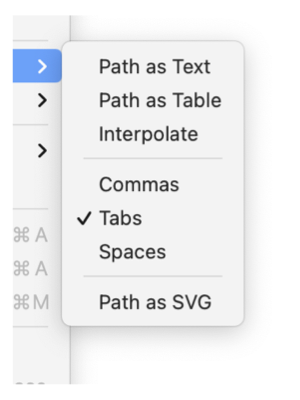
The common Clipboard applies to all applications, not just EazyDraw. This means that a Copy Special of a pathe will be cleared (replaced) by any subsequent Cut or Copy operation. That is ANY Cut or Copy in EazyDraw or another application. The only way to "see" the Copy Special numeric text string is to paste it into another application, such as a text editor or spread sheet. Use the Paste command in the other application to obtain the numeric text. EazyDraw’s Export capability provides other methods to send graphic shapes numerically to other applications. Export will place the path defining numeric information in a file on your system. Export CSV (Comma Separated Values) may prove more flexible and powerful than Copy Special in some situations. Export SVG provides a very well defined text based numeric representation of a single path or a full drawing. |